How do I update trailer details on my ACI eManifest?
Follow the steps below on how to successfully change the equipment/trailer details when the manifest has already been Accepted.
STEP 1: Clear the incorrect trailer information, and add the new one. To do so, click the pen icon of the trailer and search for the trailer in the database by clicking the pen and paper icon and selecting the replacement trailer. Tick the circle to select and click the 'Insert and Populate' button. Or, you may simply change the trailer by adjusting the necessary fields manually. Once done, hit  .
.
STEP 2: Scroll down to Message Function and select '2 - Modify'. Then click the 'Update' button for empty trips while the 'Update & continue' button for cargo-loaded trips.

STEP 3: Click the 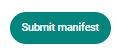 to submit the empty trip to CBSA. The 'Update and Continue' button on the other hand directs you to the Add Cargos tab where you may submit the trip along with the CCN.
to submit the empty trip to CBSA. The 'Update and Continue' button on the other hand directs you to the Add Cargos tab where you may submit the trip along with the CCN.
STEP 4: For cargo-loaded trips, once you are directed to the Add Cargos tab, you may then submit the whole manifest by ticking the box of the cargo, selecting Modify under the Response Message, and then clicking the Submit button.
Note: Please ensure that the trip hasn't been tagged as 'Truck arrived at the border' yet before performing this procedure. Arrived trips are being dealt with differently, depending on the case.
If you are unsure of how to submit your manifest, especially when the trip has arrived, contact our 24/7 CrimsonLogic Support at 1-877-763-6887 or email support@crimsonlogic.com for further assistance.
You may also click this icon  at the bottom right part of the Next Gen platform to start chatting with our Support Team.
at the bottom right part of the Next Gen platform to start chatting with our Support Team.