How do I add a one-time passenger to my ACE trip?
Passengers or crew members without an ACE ID must be
submitted using the PAXLST functionality. Follow the steps below to successfully
create and submit the PAXLST along with your ACE manifest.
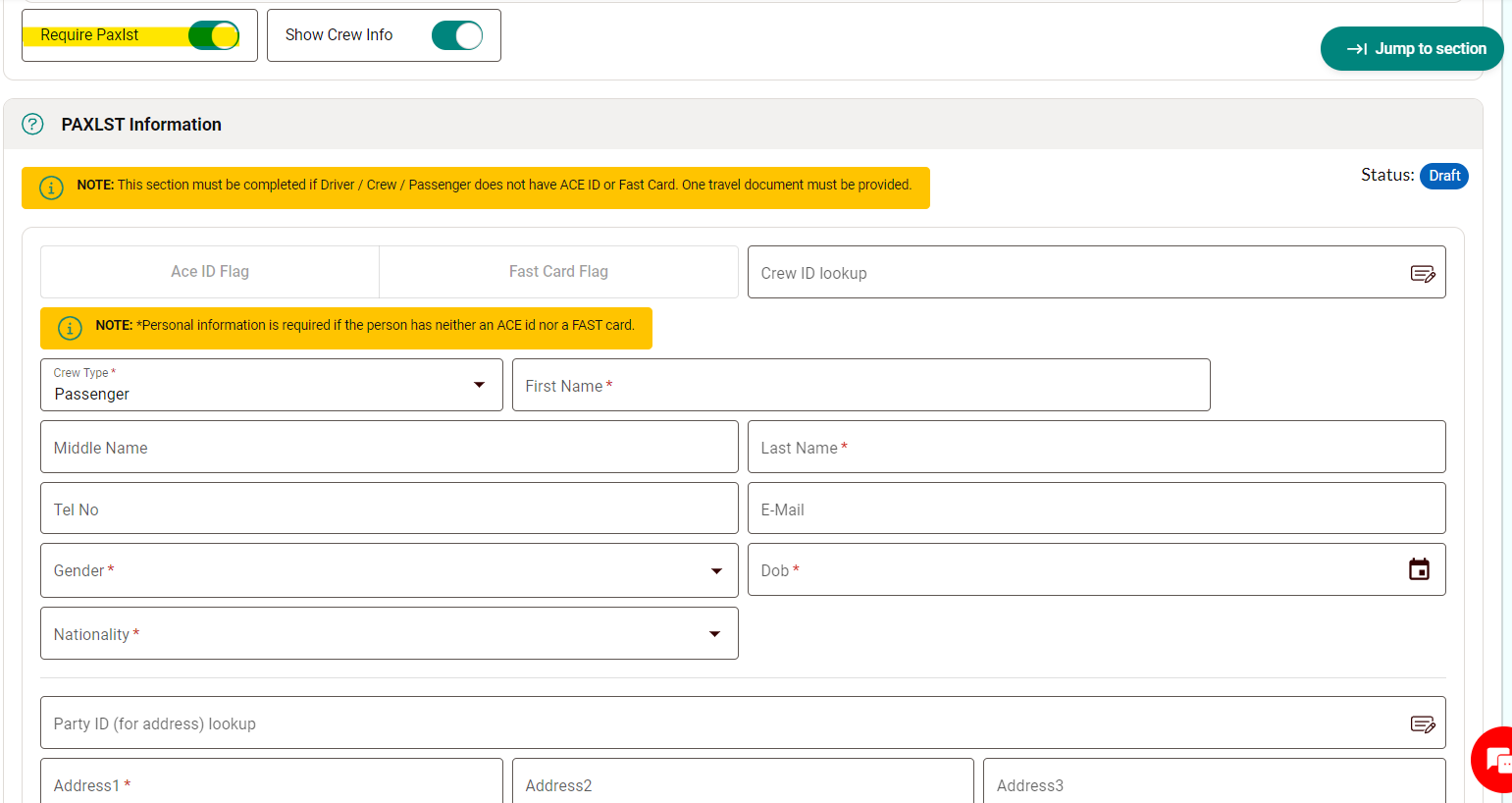

STEP 3: For empty trips, you may proceed by clicking the 'Submit Manifest' button after saving the details. If the trip has a shipment, proceed as usual in the shipment section until the submission.
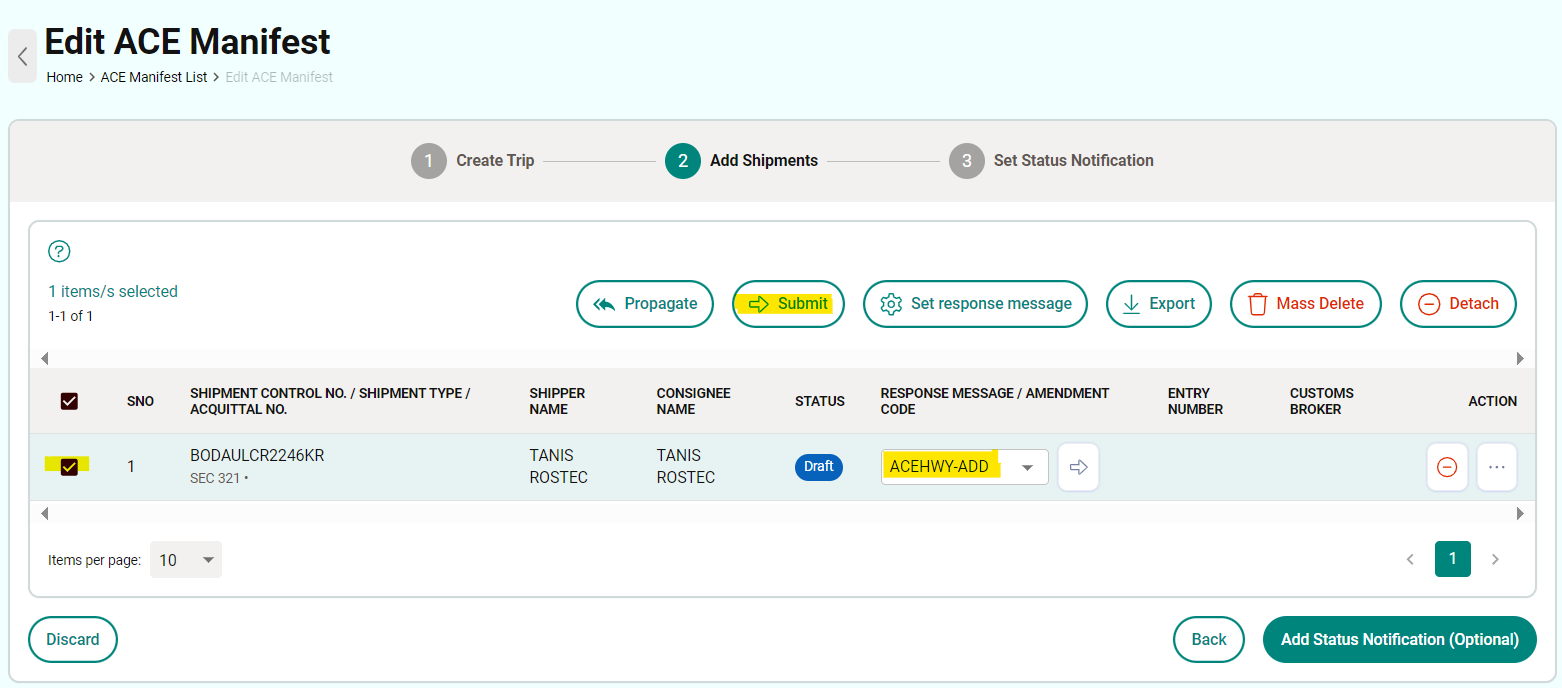
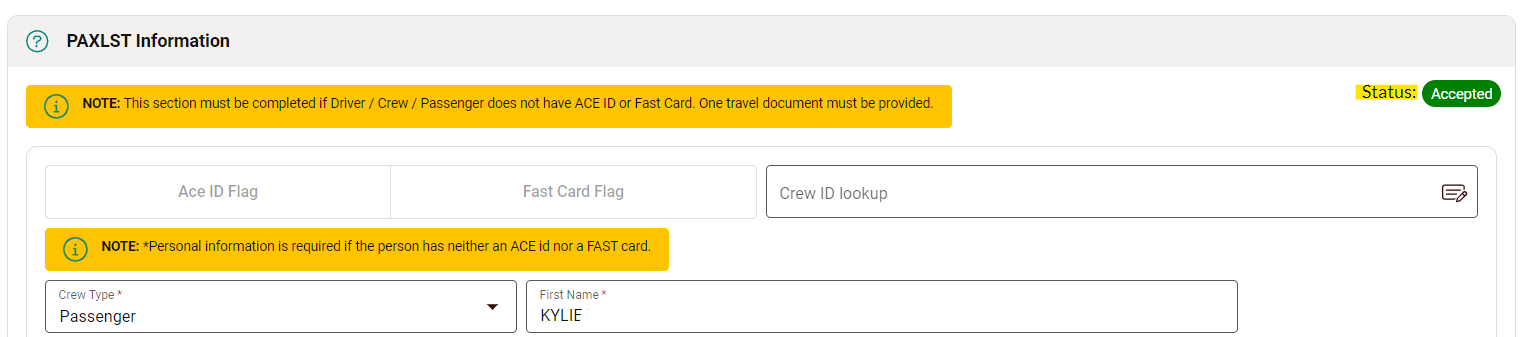
Entering
the information
STEP 1: Complete
and save all manifest and shipment details (in Draft status), toggle on the Require Paxlst to enter the passenger's information, including the drop off location. If the
trip is already accepted, cancel the trip before proceeding with the steps.
STEP 2: Under the Message Function, ensure that the Message Function is 'Addition Preliminary Manifest (Multi Step Add)', toggle on the 'Auto Submit PAXLST' and 'Auto Confirm Manifest'. After that, hit Save (if creating an empty manifest) or 'Save and Continue' (to move to the shipment part).
STEP 4: The passenger should then be accepted automatically due to the Auto Submit PAXLST and Auto-Confirm Manifest feature. To ensure that the passenger has been accepted, check the Status under the PAXLST Information. It should show as Accepted in a green indicator.